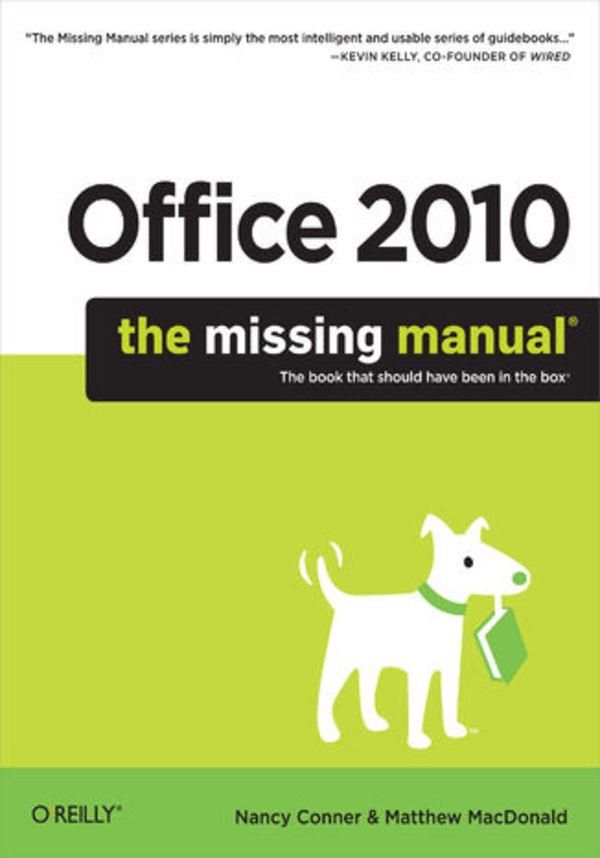
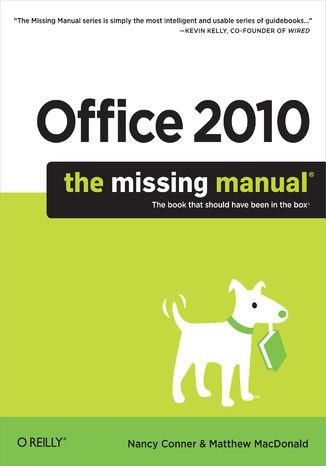
Office 2010: The Missing Manual (e-book)



Office 2010: The Missing Manual (e-book) - Najlepsze oferty
Office 2010: The Missing Manual (e-book) - Opis
Microsoft Office is the most widely used software suite in the world. The half-dozen programs in Office 2010 are packed with amazing features, but most people just know the basics. This entertaining guide not only gets you started with Office, it reveals all kinds of useful things you didn't know the software could do -- with plenty of power-user tips and tricks when you're ready for more.Create professional-looking documents. Learn everything you need to know to craft beautiful Word documents.Stay organized. Keep track of your email, calendar, and contacts with Outlook.Crunch numbers with ease. Assemble data, make calculations, and summarize the results with Excel.Make eye-catching presentations. Build PowerPoint slideshows with video and audio clips, animations, and more.Build Access databases quickly. Make your data easy to find, sort, and manage.Manage your files more efficiently. Use the new Backstage view to quickly work with your Office files.Get to know the whole suite. Learn to use other handy Office tools: Publisher, OneNote, and Office Web Apps. Spis treści:Office 2010: The Missing Manual
SPECIAL OFFER: Upgrade this ebook with OReilly
A Note Regarding Supplemental Files
The Missing Credits
About the Authors
About the Creative Team
Acknowledgements
The Missing Manual Series
Introduction
What Is Office 2010?
Whats New in Office 2010
About This Book
The Very Basics
AboutTheseArrows
About MissingManuals.com
Safari Books Online
One. Word
1. Basic Word Processing
Opening Word
The Word (...) więcej 2010 Screen
Using Keyboard Shortcuts
Creating a New Document
Creating a New Blank Document
Creating a New Document from a Template
Creating a New Document from an Existing Document
Typing in Some Text
Saving a Document
Saving a Document Using Your Mouse
Saving a Document Using Keyboard Shortcuts
Using the Save As Dialog Box
Closing a Document
Opening an Existing Document
Different Ways to View Your Work
Viewing a Document in the Navigation Pane
Outline view in the Navigation pane
Page view in the Navigation pane
Zooming In and Out
Using the Zoom slider
Using the Zoom dialog box
Working with Multiple Windows
2. Editing and Formatting
Selecting and Moving Text
Four Ways to Move Text
Option 1: Use the Ctrl key
Option 2: Right-click your mouse
Option 3: Use the Home tab
Option 4: Use the Clipboard pane
Finding and Replacing Text
Searching with the Navigation Pane
Setting Search Options
Searching with the Traditional Find and Replace Dialog Box
Replacing Text
Text Formatting: Font, Size, and Style
The Home Tab's Control Center
Copy Formatting with Format Painter
Quick Formatting with the Mini Toolbar
Formatting Power with Styles
Applying styles using style sets
Creating your own style set
Paragraph Formatting: Aligning, Indenting, Spacing
Aligning Text
Indenting Paragraphs
Indenting the first line of a paragraph
Indenting an entire paragraph
Creating a hanging indent
Spacing Within a Paragraph
Spacing Between Paragraphs
Working with Lists
Creating a List
Formatting a List
Formatting a bulleted list
Formatting a numbered list
Formatting a multilevel list
Formatting a Document
Using the Page Setup Section
Using the Page Background Section
Adding a watermark
Customizing a watermark with text
Customizing a watermark with an image
Editing or deleting a watermark
Adding color to page backgrounds
Adding patterns to page backgrounds
Giving pages a border
Inserting Headers, Footers, and Page Numbers
Inserting a header or footer
Editing a header or footer
Inserting the date and time into a header or footer
Inserting an image into a header or footer
Removing a header or footer
Inserting page numbers
Formatting page numbers
Removing page numbers
3. Tables, Graphics, and Charts
Creating a Table
Creating a Table from Scratch
Inserting a table
Inserting a preformatted table
Drawing a table
Creating a Table from Text
Adding Information to a Table
Editing a Table
Selecting Part or All of a Table
Using your mouse
Using the ribbon
Inserting Rows and Columns
Moving Rows and Columns
Merging and Splitting Cells
Deleting All or Part of a Table
Formatting a Table
Save Time with Ready-to-Use Table Styles
Applying Shading and Borders
Shading a Table
Working with Borders
Inserting Images
Inserting a Picture
Inserting Clip Art
Inserting a Screenshot
Editing an Image
Changing an Image's Size
Cropping an Image
Removing a Picture's Background
Moving and Rotating Images
Moving an image
Rotating an image
Adjusting an Image's Appearance
Using Picture Styles
Wrapping Text Around an Image
Searching for Images
Fun with Fonts and Art That's Smart
Creating WordArt
Editing WordArt Text
Inserting SmartArt into Word Documents
Adding Charts and Diagrams
4. Proofing and Research Tools
Checking Spelling and Grammar
Catching Spelling Mistakes
Using contextual spelling
Checking spelling in an entire document
Word's Grammar Checker
Getting Things Right with AutoCorrect
Undoing an AutoCorrect Change
Setting AutoCorrect Options
Making an exception
Adding custom corrections
Deleting an AutoCorrect correction
AutoFormatting in Word
Word's Built-in Research Tools
Looking Up a Word in the Dictionary
Using the Thesaurus
Getting Information about a Subject
Translating Text
Getting a quick translation with the Mini Translator
Using the Research pane for translations
Translating an entire document
5. Printing Documents
Getting Started with Printing
Previewing a Document Before You Print It
Printing a Document
Selecting Print Options and Settings
Choosing a Printer
Specifying Settings
Sending a Fax
Creating a Cover Page
Sending a Fax
Printing Envelopes
Formatting Envelope Addresses
Selecting a Feed Method
Adding Electronic Postage
Printing Labels
Merging Names and Addresses with Documents
Step 1: Select Document Type
Step 2: Select Starting Document
Step 3: Select Recipients
Step 4: Write Your Letter
Step 5: Preview Your Letters
Step 6: Complete the Merge
Do-It-Yourself Mail Merge with the Mailings Tab's Buttons
6. Reports and Long Documents
Inserting Page Breaks
Breaking a Document into Sections
Kinds of Section Breaks
Inserting a Section Break
Changing the Orientation of a New Section
Changing the Page Numbering of a New Section
Footnotes and Endnotes
Inserting a Footnote
Inserting an Endnote
Editing a Note
Navigating Notes
Changing the Position of Footnotes or Endnotes
Converting Footnotes to Endnotes (or Vice Versa)
Changing Footnote or Endnote Markers
Deleting a Note
Citations and Bibliographies
Creating and Inserting a Citation
Inserting an Existing Citation
Inserting a Placeholder
Editing a Citation or Its Source
Deleting a Citation
Deleting a Source
Building a Bibliography
Updating a Bibliography
Helping Readers Navigate Your Document
Inserting Bookmarks and Cross-References
Creating a bookmark
Jumping to a bookmark
Deleting a bookmark
Creating cross-references
Creating a Table of Contents
Creating an Index
Marking index entries
Generating an index
Updating an index
Editing index entries
Deleting an index entry
Deleting an index
7. Customizing Your Documents with Themes, Templates, and Macros
Themes: The Way to Better Designs
Choosing a Theme
Customizing a Theme
Saving a Theme
Finding a Saved Theme
Templates: Reusable Document Blueprints
Choosing a Template
Creating Your Own Template
Creating a template from scratch
Creating a template from a document
Creating a template from an existing template
Customizing a Template
Changing an existing style within a template
Creating a new style for a template
Copying a style from one template to another
Deleting a style from a template
Save Time with Macros
Recording a Macro
Running a Macro
Copying a Macro Between Templates
Deleting a Macro
8. Desktop and Web Publishing
Newsletters and Brochures
Laying Out Text in Columns
Formatting Columns
Inserting a Text Box
Images and Text Wrapping
Inserting an image into a document with columns
Inserting an image into a document with text boxes
Web Page Design
Saving a Word Document as a Web Page
Creating a Web Page from Scratch
Creating your site's home page
Step 1: Set up a table
Step 2: Create a header
Step 3: Add a navigation bar
Step 4: Add a footer
Step 5: Save the page as a template
Step 6: Adding text and images
Creating More Pages for Your Site
9. Sharing and Collaborating on Documents
Sharing a Document
Emailing a Document
Emailing a document as an attachment
Emailing a link to a document
Saving a Document to SkyDrive
Saving a Document to SharePoint
Adding Comments
Inserting a Comment
Viewing Comments
Editing a Comment
Deleting a Comment
Tracking Changes
Selecting Which Changes to View
Accepting or Rejecting Changes
Setting Track Changes Options
Comparing Documents
Combining Documents
Protecting Your Documents
Removing Hidden Data and Personal Information
Restricting Formatting and Editing
Restricting Permissions
Coauthoring and Simultaneous Editing
Two. Outlook
10. Getting Started with Outlook
Setting Up Outlook
Taking a Quick Look Around
Calendar
Contacts
Tasks
Notes
Composing and Sending Email
Sending an Email to More Than One Recipient
Proofreading a Message
Attaching a File to an Email Message
Inserting a Picture into an Email Message
Adding a Signature
Creating a signature
Editing a signature
Choosing a signature to add
Deleting a signature
Adding a Theme or Stationery
Setting a Message's Priority and Confidentiality
Making Sure They Got the Message
Setting a Delivery Time
Directing Replies to Another Address
Adding Voting Buttons
Working Offline
Receiving Email
Replying to or Forwarding an Email
Opening an Attachment
Getting Notified
Deleting a Message
Marking a Message as Unread
Flagging a Message
Flagging a message you've received
Flagging an outgoing message
Finding flagged messages
Organizing Messages
Routing Incoming Messages
Translating a Message
Printing a Message
Fighting Spam
What If It's Not Spam?
Setting Up a Safe Senders List
Managing Junk Email
Saving Time with Quick Steps
Applying a Quick Step
Customizing a Quick Step
Creating Your Own Quick Step
Deleting a Quick Step
Managing Multiple Email Accounts
Adding Another Email Account
Keeping Accounts Straight
Choosing Which Account to Send From
11. Outlook's Address Book
Adding and Editing Contacts
Adding Contacts
Creating a new contact from scratch
Creating a new contact from an email message
Importing Email Addresses from Another Program
Importing from Outlook Express, Windows Mail, or Eudora
Importing from another email program
Editing a Contact's Information
Editing all fields
Creating a new field
Adding details
Editing business cards
Deleting a contact
Finding a Contact
Viewing Contacts
Sorting and Grouping Contacts
Sorting contacts
Grouping contacts
Customizing a View
Saving a View
Deleting a View
The People Pane
Communicating with a Contact
Gathering Contacts into a Group
Creating a Contact Group
Sending Email to a Contact Group
Managing a Contact Group
Printing Your Contacts
12. Getting Organized with Folders
Finding Folders in the Navigation Pane
Creating a New Folder
Filling Up and Managing Folders
Copying a Folder
Moving a Folder
Renaming a Folder
Deleting a Folder
Categorizing Items
Assigning a Category
Creating a New Category
Viewing Items by Category
Clearing Categories
Renaming a Category
Customizing Views
Customizing the Navigation Pane
Customizing the Reading Pane
Customizing the To-Do Bar
Searching Folders
Searching the Current Folder
Repeating a Search
Expanding Your Search
Refining Your Search
Doing an Advanced Search
Changing Search Settings
Cleaning Out Folders
Archiving Old Data
Setting up AutoArchive
Adjusting AutoArchive settings for a specific folder
Archiving manually
Cleaning up Your Mailbox
13. Getting Organized with Outlook's Calendar, Tasks, and Notes
Your Schedule, Your Calendar
Creating an Appointment or Meeting
Scheduling an Appointment
Setting up a Meeting
Accepting an Invitation to a Meeting
Adding or Removing Attendees
Keeping Track of Who's Attending
Canceling a Meeting
Editing Events
Turning an Appointment into a Meeting
Making an Event Recur
Getting Reminders
Deleting an Appointment
Viewing Your Schedule
Tasks
Adding a Task
Creating a Task
Creating a recurring task
Assigning a task
Accepting a Task
Managing Tasks
Editing a Task
Flagging Tasks
Marking a Task as Completed
Viewing Tasks
Taking Notes in Outlook
Adding a Note
Working with Notes
Viewing Notes
Icon view
Notes List view
Last 7 Days view
Three. Excel
14. Creating Your First Spreadsheet
Creating a Basic Worksheet
Starting a New Workbook
Adding the Column Titles
Adding Data
Editing Data
Moving Around the Grid
Shortcut Keys
The Go To Feature
A Tour of the Excel Window
The Tabs of the Ribbon
The Formula Bar
The Status Bar
Going Backstage
Excel Options
Saving Files
The Excel File Format
Preparing Your Spreadsheet for Excel 2007
Saving Your Spreadsheet for Excel 2003
Saving a Spreadsheet in Other Formats
Saving Your Spreadsheet As a PDF
Saving Your Spreadsheet with a Password
Disaster Recovery
AutoRecover settings
Opening Files
Opening Recent Documents
Protected View
Opening Fileswith a Twist
Opening Multiple Spreadsheets at Once
Adding Different Types of Data
How Excel Identifies Text
How Excel Identifies Numbers
How Excel Identifies Dates and Times
Regional Dating
Printing
How to Print an Excel File
Page Layout View: A Better Print Preview
Creating Headers and Footers
Controlling Pagination
Page Breaks
Scaling
Page Break Preview: A Bird's-Eye View of Your Worksheet
15. Moving Data and Managing Worksheets
Selecting Cells
Making Continuous Range Selections
Making Noncontiguous Selections
Automatically Selecting Your Data
Making Selections with the Keyboard
Moving Cells Around
A Simple Cut-and-Paste or Copy-and-Paste
A Quicker Cut-and-Paste or Copy-and-Paste
Fancy Pasting Tricks
Paste Special
Adding and Moving Columns or Rows
Inserting Columns
Inserting Rows
Inserting Copied or Cut Cells
Deleting Columns and Rows
Worksheets and Workbooks
Adding and Removing Worksheets
Hiding Worksheets
Naming and Rearranging Worksheets
Moving Worksheets from one Workbook to Another
16. Formatting Cells
Formatting Cell Values
Changing the Cell Value Format
Formatting Numbers
General
Number
Currency
Accounting
Percentage
Fraction
Scientific
Text
Formatting Dates and Times
Special Formats for Special Numbers
Formatting Cell Appearance
Alignment and Orientation
Fonts and Color
Special characters
Borders and Fills
17. Building Basic Formulas
Creating a Basic Formula
Excel's Order of Operations
Cell References
How Excel Formats Cells That Contain Cell References
Functions
Using a Function in a Formula
Using Cell References with a Function
Using Cell Ranges with a Function
Excel Compatibility Functions
Formula Errors
Logical Operators
Formula Shortcuts
Point-and-Click Formula Creation
Point-and-Click Formula Editing
The Formulas Tab
Using the Insert Function Button
Copying Formulas
Absolute Cell References
Partially Fixed References
Referring to Other Worksheets
18. A Function Sampler and Formula Troubleshooting
Rounding Numbers
ROUND(), ROUNDDOWN(), ROUNDUP(): Rounding Numbers
Manipulating Text
CONCATENATE(): Joining Strings of Text Together
LEFT(), MID(), and RIGHT(): Copying Portions of a Text String
TRIM() and CLEAN(): Removing Unwanted Spaces and Non-Printing Characters
SUBSTITUTE(): Replacing One Sequence of Characters with Another
Solving Formula Errors
Step-by-Step Evaluation
Tracing Precedents and Dependents
Error Checking
19. Creating Charts
Charting 101
Embedded and Standalone Charts
Creating a Chart with the Ribbon
The Chart Tools Ribbon Tabs
Basic Tasks with Charts
Moving and Resizing a Chart
Creating a Standalone Chart
Editing and Adding to Chart Data
Changing the Chart Type
Printing Charts
Embedded charts
Standalone charts
Practical Charting
Charts with Multiple Series of Numbers
Controlling the Data Excel Plots on the X-Axis
Data That Uses a Date or Time Scale
Non-Contiguous Chart Ranges
Changing the Order of Your Data Series
Changing the Way Excel Plots Blank Values
Chart Types
Column
Bar
Line
Pie
Area
Chart Styles and Layouts
Chart Styles
Chart Layouts
Adding Chart Elements
Adding Titles
Adding a Legend
Adding Data Labels to a Series
Adding Individual Data Labels
Four. PowerPoint
20. Creating a Presentation
Creating a New Presentation
Creating a New Presentation from a Template
Choosing a Theme
Adding Text to a Slide
Creating a New Slide
Adding Content
Deleting Content
Saving a Presentation
Opening an Existing Presentation
Open a Recent Presentation from the Windows Start Menu
Open a Recent Presentation in PowerPoint
Open Any Saved Presentation in PowerPoint
Adding Notes
Viewing a Presentation
Normal View
Slide Sorter View
Reading View
Notes Page View
Slide Show View
Zooming In and Out
Printing a Presentation
21. Editing Slides
Editing Text
Formatting Text
Adjusting Character Spacing
Positioning Text
Formatting a Text Box
Creating Lists
Linking Text to a Web Page
Checking Your Spelling
Turning Text into WordArt
Embedding Other Files in Slides
Embedding an Existing File in a Slide
Updating Links
Creating a New Embedded File
Adding Tables to Slides
Inserting a Table
Inserting a table when you add a new slide
Inserting a table on an existing slide
Insert a table using an Excel-style spreadsheet
Drawing a table
Adding Information to a Table
Editing a Table
Selecting all or part of a table
Resizing a table
Moving a table
Changing a table's style
Adding Images to Slides
Creating a Photo Album
Setting up a photo album
Editing a photo album
Working with Shapes
Inserting a shape
Changing a shape's size or position
Adding text to a shape
Formatting a shape
Working with SmartArt
Inserting SmartArt
Converting text to SmartArt
Adding a shape
Reordering shapes
Applying a different layout
Adjusting a SmartArt graphic's style
Formatting shapes within a SmartArt graphic
Rotating a SmartArt graphic
Resizing a SmartArt graphic
Working with Charts and Diagrams
Creating a chart or diagram using Excel
Creating a diagram using shapes
Arranging Objects on a Slide
Aligning Objects on a Slide
Ordering Objects
Grouping Objects
22. Editing a Presentation
Copying, Rearranging, and Deleting Slides
Copying a Slide
Duplicating a Slide
Inserting a Slide from a Different Presentation
Rearranging Slides in a Presentation
Deleting a Slide
Hiding Slides
Headers and Footers
Time-Stamping Your Slides
Adding a Footer to Your Slides
Numbering Slides
Adding a Header and Footer to Notes and Handouts
Organizing Your Presentation with Sections
Creating a Section
Naming a Section
Collapsing and Expanding Sections
Moving a Section Within a Presentation
Hiding All Slides Within a Section
Removing a Section from a Presentation
Navigating with Links and Action Buttons
Inserting a Hyperlink to Another Slide
Creating a Table of Contents for Your Presentation
Linking to a Hidden Slide
Inserting an Action Button
Opening an Inserted File
Slide Masters: Powerful Slide Blueprints
Changing the Look of All Slides in Your Presentation
Changing the Layout for a Particular Type of Slide
Creating a New Layout
Working with Masters for Handouts and Notes
Modifying the handout master
Modifying the notes master
Collaborating with Others
Adding and Reading Comments
Inserting a comment
Reading comments
Editing a comment
Hiding comments
Deleting comments
Comparing Versions of a Presentation
23. Adding Multimedia and Movement
Putting Media Clips in a Presentation
Adding Video from Your Hard Drive
Adding Video from a Website
Adding Animated Clip Art
Adding Sound from Your Hard Drive
Adding Clip Art Audio
Recording Audio
Formatting Video Clips
Adjust brightness and contrast
Add a frame or border
Add effects
Crop the player
Formatting Audio Clips
Editing Media Clips
Using bookmarks
Trimming a media clip
Fading in and fading out
Hide a clip until you want it to play
Other media clip settings
Animating Objects
Animating an Object
Changing an Animation
Adjusting Effect Options
Adding sound to an animation
Dimming text
Animating paragraphs and words
Adding More Animation
Creating a Motion Path
Triggering an Animation
Timing Animations
Reordering Animations
Removing an Animation
Using the Animation Pane
Animating Lists
Adjusting animation for individual list items
Giving subitems their own animation
Animating a list as a single block of text
Stacking Objects
Animating SmartArt Graphics
Creating Transitions Between Slides
Adding a Transition
Tweaking Transition Effects
Adding Sound to a Transition
Timing Transitions
24. It's Showtime! Giving a Presentation
Start, Navigate, End: Tips and Shortcuts
Starting a Slideshow
Moving From Slide to Slide
Ending a Slideshow
Before the Show: Prep Work
Adding Narration to Your Presentation
Recording a narration
Playing back a narrated slideshow
Turning off narration
Creating a Custom Slideshow
Creating a Handout
Setting Up Your Show
Following your notes in Presenter view
At the Event
Settings to Check
Launching a Slideshow
During the Show
Hiding or showing the pointer
Marking up slides
Changing markup color
Erasing markup
Making the mouse pointer a laser pointer
Making the screen go blank
Switching to another program (and back)
Ending the Show
Other Presentation Options
Broadcasting a Slideshow
Creating a Slideshow that Runs by Itself
Creating an Interactive Slideshow
Turning Your Presentation into a Video
Sharing Your Presentation
Packaging Your Presentation on a CD or DVD
Five. Access
25. Creating Your First Database
Understanding Access Databases
Getting Started with Your First Database
Understanding Tables
Creating a Simple Table
Editing a Table
Edit mode
Datasheet shortcut keys
Cut, copy, and paste
Saving Databases
Making Backups
Saving a Database with a Different Name or Format
Opening Databases
Designating a Database as Trusted
Opening Recent Databases
Opening More Than One Database at Once
The Navigation Pane
Browsing Tables with the Navigation Pane
Managing Database Objects
26. Building Smarter Tables
Understanding Data Types
Design View
Organizing and Describing Your Fields
How Updates Work in Design View
Access Data Types
Text
Text length
Memo
Formatted text
Number
Number size
Number formatting
Currency
Date/Time
Custom date formats
Yes/No
Hyperlink
Attachment
AutoNumber
Using AutoNumbers without revealing the size of your table
Using replication IDs
Calculated
The Primary Key
Creating Your Own Primary Key Field
Six Principles of Database Design
1. Choose Good Field Names
2. Break Down Your Information
3. Include All the Details in One Place
4. Avoid Duplicating Information
5. Avoid Redundant Information
6. Include an ID Field
Blocking Bad Data
Data Integrity Basics
Preventing Blank Fields
Blank values and empty text
Setting Default Values
Preventing Duplicate Values with Indexes
Multifield indexes
Lookups
Creating a Simple Lookup with Fixed Values
Adding New Values to Your Lookup List
27. Mastering the Datasheet: Sorting, Searching, Filtering, and More
Datasheet Customization
Formatting the Datasheet
Rearranging Columns
Resizing Rows and Columns
Hiding Columns
Freezing Columns
Datasheet Navigation
Sorting
Sorting on multiple fields
Filtering
Quick filters
Filter by selection
Filter by condition
Searching
Printing the Datasheet
Print Preview
Moving around the print preview
Changing the page layout
Fine-Tuning a Printout
28. Linking Tables with Relationships
Relationship Basics
Redundant Data vs. Related Data
Matching Fields: The Relationship Link
Linking with the ID Column
The Parent-Child Relationship
Using a Relationship
Defining a Relationship
Editing Relationships
Referential Integrity
Blank values for unlinked records
Cascading deletes
Cascading updates
Navigating a Relationship
Lookups with Related Tables
More Exotic Relationships
One-to-One Relationships
Many-to-Many Relationships
Junction tables
Multi-value fields
Six. Other Office Tools
29. Publisher
Creating a New Publication
Creating a Publication from a Template
Creating a Publication from Scratch
Viewing the Page
Entering Text
Inserting an Image
Adding Pages
Navigating Pages
Saving a Publication
Adding Text
Editing and Formatting Text
Aligning text within a text box
Fitting text to a text box
Adjusting hyphenation
Working with character spacing
Formatting text
Adding some style to your text
Inserting Your Business Information
Flowing Text from One Box to Another
Flowing text manually
Connecting text boxes to autoflow text
Flowing Text Around an Object
Adding Pictures, Shapes, and Other Objects
Formatting Objects
Formatting pictures
Formatting shapes and WordArt
Stacking and Grouping Objects
Designing and Laying Out Pages
Setting up Your Pages
Choosing a Color Scheme
Choosing a Font Scheme
Using Layout Guides
Snapping an Object to a Guide
Reviewing Your Design
Printing a Publication
Preparing a Publication for a Commercial Printer
30. OneNote
What is OneNote?
Getting Familiar with the OneNote Workspace
Creating and Filling up a Notebook
Adding Notes to a Page
Typing a note
Pasting in a note
Drawing a note
Inserting a screen clipping
Recording audio and video notes
Organizing a Notebook
Working with Sections and Pages
Moving a section
Merging sections
Moving a page
Changing a page's level
Deleting Notebooks, Sections, and Pages
Managing Individual Notes
Writing Side Notes
Linking a Note to its Source
Tagging a Note
Creating a custom tag
Finding tagged notes
Removing a tag
Finding a Note
Searching a page
Changing the scope of your search
Viewing Your Notebooks
Sharing Notes
Finding Changes Others Have Made
Emailing a Page
Using OneNote with Other Office Programs
Using Linked Notes
Viewing note links
Removing links from linked notes
Turning off linked notes
Getting Office Files into OneNote
Attaching a file to a note
Inserting a copy of a file into OneNote
31. Office Web Apps
Introducing Office on the Web
Setting Up Office Web Apps
Signing into SkyDrive
Creating and Editing Files
Saving a Web Apps File
Working with Folders in SkyDrive
Creating a Folder
Viewing Files in a Folder
Renaming a Folder
Deleting a Folder
Managing Files in SkyDrive
Opening a File
Uploading Files to SkyDrive from Your Computer
Starting point: your SkyDrive page
Starting point: a SkyDrive folder
Starting point: an Office program
Downloading Files from SkyDrive to Your Computer
Move, Rename, Delete: File Management Tips
Sharing Files
Setting Permissions
Making a shared folder private
Sharing a private folder or changing a shared folder's permissions
Leaving Comments
Simultaneous Editing in Excel
Docs.com: Office Web Apps for Facebook
Adding Docs
Creating a doc from scratch
Uploading a file from your computer
Viewing Your Docs
Editing a Doc
Sharing a Doc
Viewing Friends' Docs
Seven. Appendix
A. Customizing Office 2010 Applications
Customizing the Quick Access Toolbar
Customizing the Ribbon
Customizing the Status Bar
Index
About the Authors
Colophon
SPECIAL OFFER: Upgrade this ebook with OReilly mniej
Office 2010: The Missing Manual (e-book) - Opinie i recenzje
Na liście znajdują się opinie, które zostały zweryfikowane (potwierdzone zakupem) i oznaczone są one zielonym znakiem Zaufanych Opinii. Opinie niezweryfikowane nie posiadają wskazanego oznaczenia.

