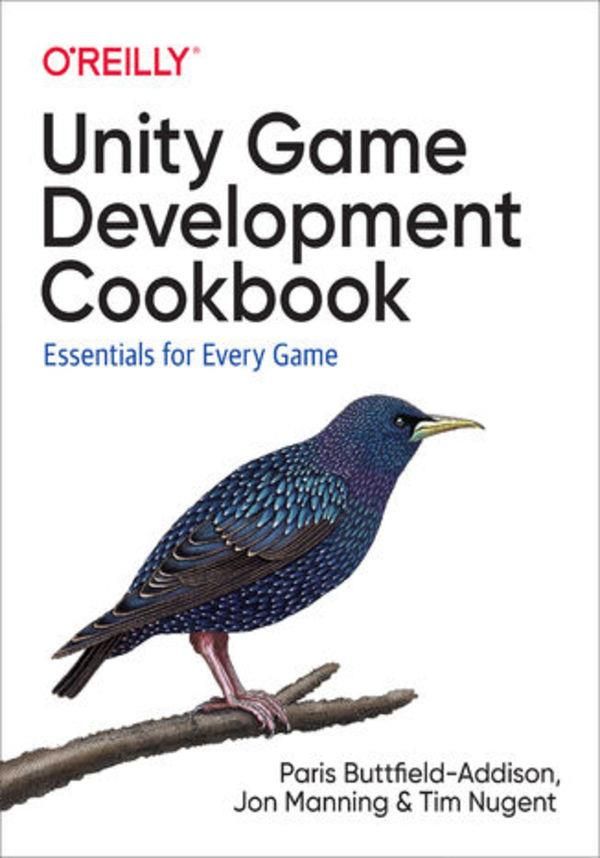
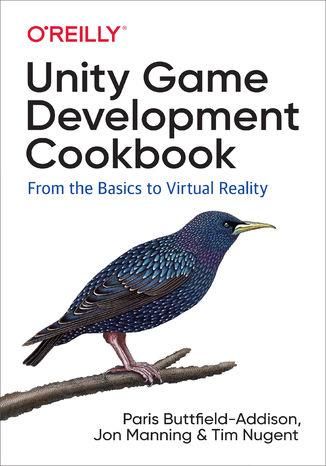
Unity Game Development Cookbook. Essentials for Every Game (e-book)



Unity Game Development Cookbook. Essentials for Every Game (e-book) - Najlepsze oferty
Unity Game Development Cookbook. Essentials for Every Game (e-book) - Opis
Discover how to use the Unity game engine to its full potential for both 3D and 2D game development-from the basics of scripting to useful tricks in gameplay, behavior, and animation. With this problem-solving cookbook, you...ll get started in two ways:First, you...ll learn about the Unity game engine through brief recipes that teach specific features of the software and scripting systems.Second, you...ll apply a collection of snippets to address common gameplay scenarios, such as properly keeping score.Using our cookbook format, we pinpoint the problem, set out the solution, and discuss how to solve your problem in the best and most straightforward way possible. This book is ideal for beginning to intermediate Unity developers.You...ll find solutions for:2D and 3D graphicsMath, physics, and character controlAnimation and movementBehavior and AISound and musicInput and gameplayScripting and user interface Spis treści:Preface
Resources Used in This Book
Audience and Approach
Organization of This Book
Conventions Used in This Book
Using Code Examples
OReilly Online Learning Platform
How to Contact Us
Acknowledgments
1. Working with Unity
1.1. Getting Around in Unity
1.2. Working with Game Objects
1.3. Working with Components
1.4. Working with Prefabs
1.5. Working with Scenes
1.6. Managing Assets
1.7. Building Unity Projects
1.8. Accessing Preferences
2. Scripting
2.1. Working with MonoBehaviours
2.2. Using Callbacks
2.3. Creating Frame RateIndependent Behavior
2.4. Accessing (...) więcej Components
2.5. Finding Objects
2.6. Using Coroutines
2.7. Singletons
2.8. Loading a Level (Scene)
2.9. Storing Data on Disk
2.10. Saving and Loading the Game State
2.11. Managing Objects Using an Object Pool
2.12. Storing Data in Assets Using ScriptableObject
3. Input
3.1. Working with Keyboard Input
3.2. Working with Mouse Input
3.3. Locking and Hiding the Mouse Cursor
3.4. Working with Gamepads
3.5. Customizing Unitys Input System
3.6. Responding to Pointer Events from the Event System
4. Math
4.1. Storing Coordinates of Varying Dimensions Using Vectors
4.2. Rotating in 3D Space
4.3. Performing Transformations in 3D Space with Matrices
4.4. Working with Angles
4.5. Finding the Distance to a Target
4.6. Finding the Angle to a Target
5. 2D Graphics
5.1. Importing Sprites
5.2. Adding a Sprite to the Scene
5.3. Creating a Sprite Animation
5.4. Creating a Sprite with 2D Physics
5.5. Customizing Sprite Collision Shapes
5.6. Using a Composite Collider
5.7. Using the Sprite Packer
5.8. Applying Forces to 2D Objects
5.9. Creating a Conveyor Belt
5.10. Using a Custom Material for Sprites
5.11. Managing Sprite Sorting
5.12. Using Sorting Groups
5.13. Creating a 2.5D Scene
6. 3D Graphics
6.1. Creating a Simple Material
6.2. Controlling a Materials Property Through a Script
6.3. Creating an Unlit Material
6.4. Setting Up a Material Using Textures
6.5. Making a Material Use a Shader
6.6. Setting Up a Bloom Effect Using Post-Processing
6.7. Using High-Dynamic-Range Colors
6.8. Setting Up a Project to Use a Scriptable Render Pipeline
6.9. Creating a Shader Using the Shader Graph
6.10. Creating a Glowing Effect Using the Shader Graph
6.11. Exposing Properties from a Shader Graph
6.12. Animating a Shader over Time
6.13. Controlling the Speed of an Animated Shader
6.14. Using a Subgraph to Reuse Graph Components
6.15. Implementing a Dissolve Effect Using a Shader Graph
6.16. Using Baked Lighting and Real-Time Lighting
6.17. Using Baked Emission Sources
6.18. Making Static Objects Cast Shadows on Dynamic Objects
6.19. Using Light Probes to Influence Lighting
6.20. Using Reflection Probes
6.21. Faking a Dynamic Emissive Object
6.22. Loading Textures from Disk
6.23. Rendering to a Texture
6.24. Saving Screenshots
7. Physics and Character Control
7.1. Understanding FixedUpdate
7.2. Implementing Mouselook
7.3. Controlling a 3D Character
7.4. Interacting with Switches and Objects
7.5. Picking Up and Putting Down Objects
7.6. Detecting When an Object Is Touching Another Object
7.7. Detecting When an Object Is in a Trigger Area
7.8. Implementing Moving Platforms
7.9. Implementing Platform Riding
7.10. Responding to Being Pushed by Objects
8. Animation and Movement
8.1. Animating an Object
8.2. Basic Character Movement
8.3. Inverse Kinematics
8.4. Masked Movement
8.5. Blended Movement
8.6. Navigation and Animating in Sync
8.7. Cinematic Camera Tracking
8.8. Automatically Switching Cameras
8.9. Keeping Multiple Objects in View
8.10. Dollying a Camera
9. Gameplay
9.1. Managing Quests
9.2. Managing Hitpoints
9.3. Creating a Top-Down Camera
9.4. Dragging a Box to Select Objects
9.5. Creating a Menu Structure
9.6. Creating a Wheeled Vehicle
9.7. Keeping a Car from Tipping Over
9.8. Creating Speed Boosts
9.9. Creating a Camera That Orbits Around Its Target
9.10. Creating Orbiting Cameras That Wont Clip Through Walls
9.11. Detecting When the Player Has Completed a Lap
10. Behavior and AI
10.1. Defining a Path That AI Entities and the Player Can Follow
10.2. Letting Entities in Your Game Follow a Path
10.3. Enemies Detecting When They Can See the Player
10.4. Finding a Good Distribution of Random Points (Poisson Disc)
10.5. Enemies Detecting Where They Can Take Cover
10.6. Building and Using a State Machine
11. Sound and Music
11.1. Playing Sounds
11.2. Setting Up a Mixer
11.3. Using Audio Effects
11.4. Using Send and Receive Effects
11.5. Ducking
11.6. Using Multiple Audio Zones
11.7. Playing Audio Through Code
11.8. Using a Sound Manager
12. User Interface
12.1. Working with UI Controls
12.2. Theming Controls
12.3. Animating the UI
12.4. Creating a List of Items
12.5. Fading Out List Items
12.6. Creating Onscreen Position Indicators
12.7. Custom Editors
12.8. Property Drawers
12.9. Attribute Drawers
12.10. Asset Processing
12.11. Scripted Importers
12.12. Wizards
Index mniej
Unity Game Development Cookbook. Essentials for Every Game (e-book) - Opinie i recenzje
Na liście znajdują się opinie, które zostały zweryfikowane (potwierdzone zakupem) i oznaczone są one zielonym znakiem Zaufanych Opinii. Opinie niezweryfikowane nie posiadają wskazanego oznaczenia.

