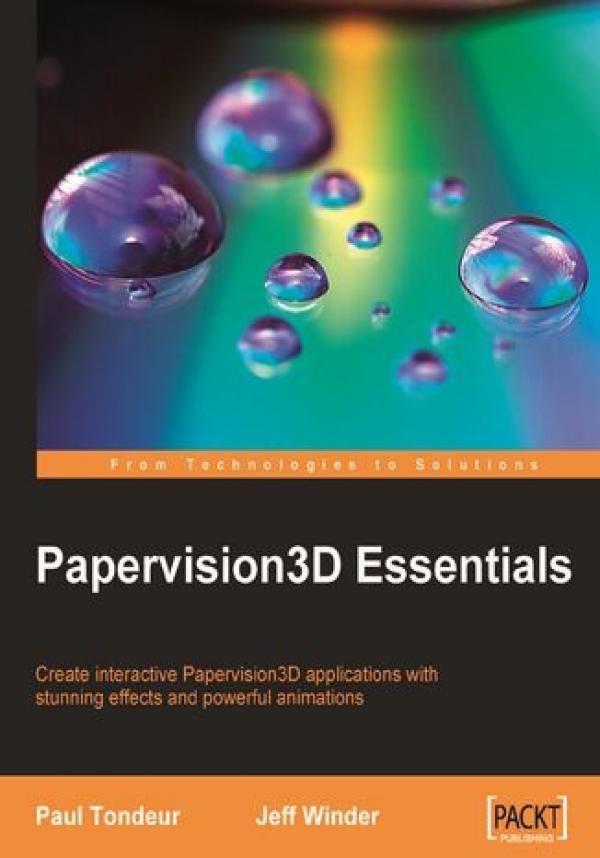
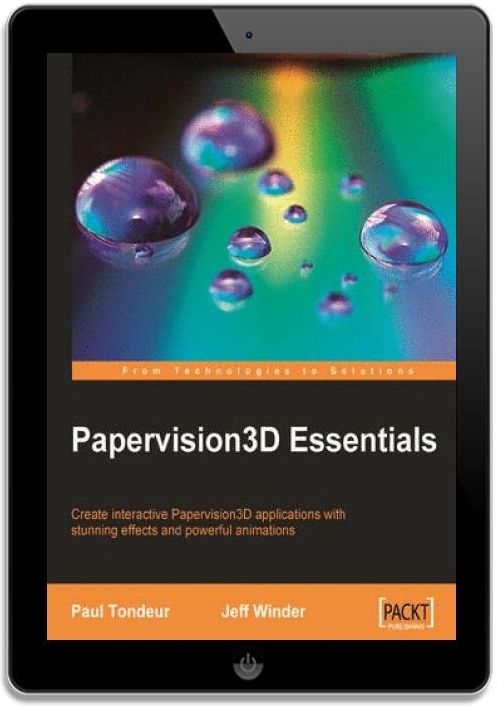
Papervision3D Essentials. Create interactive Papervision 3D applications with stunning effects and powerful animations



Papervision3D Essentials. Create interactive Papervision 3D applications with stunning effects and powerful animations - Najlepsze oferty
Papervision3D Essentials. Create interactive Papervision 3D applications with stunning effects and powerful animations - Opis
Papervision3D is a powerful real-time 3D engine for Flash. Papervision3D can take externally created 3D models and render them as Flash content, without requiring end-users to download or install an additional plug-in. It has an outstanding reputation within the Flash community and its ease of use has even impressed experienced 3D game developers. However, getting started with Papervision3D can be daunting and mastering it can be challenging. This book guides you through the easiest way to tackle challenges that you may normally face with Papervision3D and master them effectively.The book will show you how to build Papervision3D applications from scratch in the easiest way, providing plenty of examples that make sense even if you're not a Flash expert. Papervision3D Essentials serves as a comprehensive guide to getting you started, as well as being an invaluable reference for every Papervision3D user and developer. By the end of this book you will be able to create your own projects with real-time 3D rendering.Since the first release of Papervision3D in 2007, the authors have been involved in various commercial projects with Papervision3D, building up a deep understanding of the engine. In Papervision3D Essentials, the authors share their knowledge to help you create stunning 3D content in Flash and teach you how to work with one of the most exciting open-source Flash projects around. Papervision3D Essentials shows you how to download Papervsion3D and make it work in Flash, Flash Builder and Flex Builder. It provides a short introduction to Object Oriented Programming and (...) więcej classes for those who are new to non-timeline programming. Then, it takes a closer look at the engine, discussing a broad range of topics from how to work with built-in 3D objects to using and animating cameras, 3D objects, and light. Applying materials and textures, using filters and effects, particles and performance optimizations are also covered. Ultimately, this book will provide you with the information you need to build your first Papervision3D application. Covering the basics, but by no means limited to beginners, Papervision3D Essentials provides a thorough explanation of the engine and numerous tips and tricks, making it a valuable resource for every Papervision3D user. Spis treści:Papervision3D Essentials
Table of Contents
Papervision3D Essentials
Credits
About the Authors
About the Reviewers
Preface
What this book covers
What you need for this book
Who this book is for
Conventions
Reader feedback
Customer support
Downloading the example code for the book
Errata
Piracy
Questions
1. Setting Up
Downloading Papervision3D
Difference between compiled and non-compiled source code
What is Subversion?
Whats inside the ZIP?
And what's inside the SWC?
Choosing between the SWC, the ZIP, and the SVN
Downloading the non-compiled source using SVN
On Windows
On Mac OS X
Downloading the non-compiled source in the ZIP file
Downloading the compiled source
Configuring your authoring tool for Papervision3D
Configuring Flash
Set the path to the non-compiled source code in Flash (CS3 and CS4)
Set the path to the compiled source code in Flash (Only CS4)
Running an example in Flash
Configuring Flex Builder and Flash Builder
Importing an example project
Setting the path to the non-compiled source code in Flex and Flash Builder
Setting the path to the SWC in Flex and Flash Builder
Running the example in Flex Builder and Flash Builder
Where to find the Papervision3D documentation
Summary
2. Building Your First Application
Introduction to classes and object-oriented programming
Creating a custom class
Inheritance
Working with the Document Class/Main Application File
Setting up the document class for Flash
Setting up the document class for Flex Builder and Flash Builder
Basics of a 3D scene in Papervision3D
Scene
Camera
Viewport
3D Objects
Material
Render engine
Left-handed Cartesian coordinate system
Creating a basic class for Papervision3D
The basic document class
Finalizing your first application
Smart programmers use less code
Preparing for the book examples
Working with the BookExampleTemplate class
Summary
3. Primitives
The basic elements of 3D objects
Vertices
Triangles
The rendering pipeline
Creating and adding primitives
Plane
Sphere
Cylinder
Cone
Cube
PaperPlane
Arrow
Nesting
World space versus local space
Creating a pivot point with DisplayObject3D
Accessing vertices
Examplebuilding a sphere of spheres
Summary
4. Materials
Introduction to materials
Basic properties
Basic materials
Wireframe material
Color material
Three ways of using bitmaps as a material
BitmapMaterial
Using a bitmap shape as material that is generated by code
Manually loading and assigning an external bitmap as material
BitmapFileMaterial
BitmapAssetMaterial
Two ways of using a movie clip as material
MovieMaterial
MovieAssetMaterial
VideoStreamMaterial
Combining materials
Interactivity
Material interactivity
Using ButtonMode
Defining the event listeners
Object interactivity
Tips and tricks
Tiling
Flipping your material
Power of two textures
Examplecreating a carousel
Summary
5. Cameras
Cameras inherit from DisplayObject3D
Basic camera settings
Focus and field of view
Zoom
Zoom, focus, and field of view relate to each other
Near and far
Camera types
The target camera
The free camera
Demonstrating the difference between the free camera and the target camera
Switching between the free camera and the target camera
The debug camera
The spring camera
Adding basic navigation
Putting the spring camera to work
Setting a target with the lookAt() method
Culling
Types of culling in 3D computer graphics
Two levels of culling in Papervision3D
Applying frustum culling
Applying culling on viewport level
Seeing culling at work
Clipping
Clipping in Papervision3D with FrustumClipping
Seeing frustum clipping at work
Culling and clipping in the rendering pipeline
Summary
6. Moving Things Around
What can we move around?
How can we move things around?
Rotating objects
Alternatives for local rotationpitch(), yaw(), and roll()
Another type of rotationrotationX, rotationY, and rotationZ
Demonstrating the difference between rotation and local rotation
Mouse interaction
Getting the distance from the mouse to the center of the stage
Basic mouse interaction
Mouse interaction with easing
Using mouse interaction to rotate an object
Orbiting the camera around an object
Orbiting the camera by moving the mouse
Orbiting the camera by dragging the mouse
Clamping the camera rotation
Animating with Tweener
Downloading Tweener
Tweening 3D objects
Tweening the camera over a curved path
Examplethe galaxy extended
Creating a class for user input
Creating a class for the galaxy
Creating a class for the paper plane
Initializing the application in our document class
Controlling the camera
Adding dynamic zoom
Adding a third-person camera
Adding a first-person camera
Adding random camera perspectives
Switching back to the default view
Summary
7. Shading
Introduction to shading
Flat shading
FlatShadeMaterial for color-based shading
FlatShader for bitmap-based shading
Gouraud shading
Cell shading
Phong shading
Bumping your materials
Reflection mapping
Exampleshading the Earth in our galaxy
Adding a shader and a bump map
Summary
8. External Models
Modeling for Papervision3D
Keep your polygon count low
Add polygons to resolve artifacts
Keep your textures small
Use textures that Flash can read
Use UV maps
Baking textures
Use recognizable names for objects and materials
Size and positioning
Finding the balance between quality and performance
Creating a template class to load models
Creating models in Autodesk 3ds Max and loading them into Papervision3D
Installing COLLADA Max
Creating the Utah teapot and export it for Papervision3D
Importing the Utah teapot into Papervision3D
Exporting and importing the Utah teapot in 3ds format
Importing animated models
Animation clips
Creating and loading models using SketchUp
Exporting a model from Google's 3D Warehouse for Papervision3D
Importing a Google Earth model into Papervision3D
Creating and loading models using Blender
Exporting a textured cube from Blender into Papervision3D
Keeping control over your materials
Summary
9. Z-Sorting
What is z-sorting
The painter's algorithm
Sorting triangles
Layering your renders
Creating a viewport layer
Creating a viewport layer using useOwnContainer
Creating and sorting a viewport layer using getChildLayer
Creating a viewport layer by instantiating a new ViewportLayer
Sorting layers
Sorting layers with ViewportLayerSortMode.Z_SORT
Sorting layers with ViewportLayerSortMode.ORIGIN_SORT
Sorting layers with ViewportLayerSortMode.INDEX_SORT
Creating and sorting sublayers
Quadtree rendering
Summary
10. Particles
What particles are and why to use them
Billboarding
Particle systems
Creating particles
A template class for all the examples
ParticleMaterial
BitmapParticleMaterial
Using a dynamically drawn bitmap as BitmapParticleMaterial
Passing a ParticleBitmap instance to the BitmapParticleMaterial constructor
Using a loaded bitmap as BitmapParticleMaterial
MovieAssetParticleMaterial
Creating an animated movie clip for Flash, Flex Builder, and Flash Builder
Exporting the animated clip as an SWC for Flex Builder and Flash Builder to use
Creating the document class for Flash, Flex Builder, and Flash Builder
Adding interactivity to MovieAssetParticleMaterial
Embedding a bitmap in Flex Builder and Flash Builder as the source of MovieAssetParticleMaterial
Creating particle fields with the ParticleField class
Particles don't have to be tinya billboard example
The Flint particle system
Downloading the Flint particle system
Creating a fountain of shiny balls with Flint
The emitter
The counter
Initializers
Actions
The renderer
Summary
11. Filters and Effects
What are filters and effects?
Using Flash filters to create effects
Applying BlurFilter, DropShadowFilter, and GlowFilter to a 3D object
Setting the transparency and blend mode of a viewport layer
Changing filters, alpha, and blend mode dynamically
Applying filters on viewport level
Directly apply filters to the entire viewport
Apply filters on viewport level with BitmapViewport3D
Built-in Papervision3D effects
Creating an effect layer
Methods to affect the way the effect is displayed
Adding a color effect with BitmapColorEffect
Adding a fire effect with BitmapFireEffect
Adding a pixelating effect with BitmapPixelateEffect
Adding a motion effect with BitmapMotionEffect
Adding a Flash filter as an effect with BitmapLayerEffect
Combining effects
Adjusting the effect with BitmapDrawCommand
Adding fog with FogFilter
Adding reflection with ReflectionView
Adding objects with no reflection
Examplecreating depth of field
Summary
12. 3D Vector Drawing and Text
VectorVision: 3D vector text and drawing
Creating a template class for the 3D text examples
How to create and add 3D text
Font creation
Adding interactivity to 3D vector text and shapes
Adding interactivity to 3D text
Drawing vector shapeslines, circles, and rectangles
Drawing lines with Lines3D
How drawing with Lines3D works
Straight lines
Curved lines
Adding lines with addNewLine()
Creating segmented lines
Adding interactivity to Lines3D lines
Growing lines example
Summary
13. Optimizing Performance
Measuring performance
Basic optimization strategies
Stage quality
Other general Flash optimizations
Destroy unwanted objects
Viewport size
Camera frustum and field of view
Culling
Creative thinking
Optimizing materials
Transparency
Tiled
Power of two textures
Material size
Animated materials
Optimizing objects
Remove objects that are behind other objects
Level of detail
Optimizing shading
Optimizing rendering
Only render when you need to
Selective rendering
Viewport scaling
Summary
Index mniej
Papervision3D Essentials. Create interactive Papervision 3D applications with stunning effects and powerful animations - Opinie i recenzje
Na liście znajdują się opinie, które zostały zweryfikowane (potwierdzone zakupem) i oznaczone są one zielonym znakiem Zaufanych Opinii. Opinie niezweryfikowane nie posiadają wskazanego oznaczenia.

